Automating Accounting Hub Cloud Integration with Oracle Integration
Background (What is Accounting Hub Cloud?)
Oracle Fusion Cloud Accounting Hub is a robust accounting engine that integrates and aligns information from virtually any source system to consistently enforce accounting policies and meet multiple reporting requirements, giving you the agility, control, and insight needed to run your business.
As an integrated accounting platform, Accounting Hub standardizes the accounting from multiple third party transactional systems to consistently enforce accounting policies and meet multiple reporting requirements in an automated and controlled fashion, and with minimal disruption to existing financial processes. The core capability of Accounting Hub is the robust accounting engine, delivering flexible configuration that captures rich elements from your existing business systems
Accounting Hub improves the agility of finance organizations with a simple process for integrating source systems into one enterprise-wide accounting platform and recording financial transactions from the subledgers to enhance reporting.
Why we need to Automate the Process of importing Transactions?
Customers with high volumes of transactions from diverse industry applications such as internet services and marketplaces, billing systems for telecommunications, core banking platforms, logistics, or claims systems for insurance, Accounting Hub can receive transaction information from these external source systems and apply rules to create detailed accounting entries to meet virtually any accounting requirement. They need to integrate new industry-specific systems or recently acquired companies into their existing environment and automate the whole process of importing accounting transactions seamlessly into Accounting Hub.
Usecase
A Financial Services company Vision Corp (a fictitous company) has multiple transaction systems (for Loans, Insurances, Billing etc.,) acquired or home-grown over a period of several years. Each of these systems have limited or no accounting & reporting capabilities. Fiscal reporting involves manual consolidation of accounting which is spread across disparate transaction systems. Vision Corp would like to centralize the process and bring down the consolidation time & efforts with touchless automated accounting & reporting processes.
Solution
Pre-Requisite Configuration
Roles required for Integration User
Add the below roles to the Integration User in ERP Cloud
1. Create a new job role under role category "Common - Job Roles"
2. Under role hierarchy, add the following duties:
ORA_XLA_ACCOUNTING_HUB_INTEGRATION_DUTY
ORA_XLA_ACCOUNTING_HUB_INTEGRATION_DUTY_OBI
FIN_FUSIONACCOUNTINGHUB_IMPORT_RWD
3. Save this job role.
4. Assign this job role to a user.
5. Run the following jobs:
- Send Pending LDAP Requests
- Retrieve Latest LDAP Changes
- Import User and Role Application Security Data
Setting up Accounting Hub Cloud involves three primary steps as indicated below:
- Create a new subledger application by registering the transaction source system using a spreadsheet
- Configuring Accounting Rules
- Upload Transaction Data to create Accounting Entries
High Level Design of the Integration Flow
- Create a Schedule Based Integration flow
- Configure ERP Cloud Adapter option to "Send Files to ERP Cloud"
- Provide Security Group(FAFusionImportExport) and Doc Account(fin$/fusionAccountingHub$/import$)
- File Reference
- Map Upload File to UCM Activity -> Map the File Reference which is a response from FTP Download operation
- Use ERP Cloud Adapter to Invoke ERPIntegrationService->submitESSJob Operation
- Map SubmitESSJobRequest Activity: Map the below parameters as appropriate to your Import Job.
- Jobpackagename: /oracle/apps/ess/financials/subledgerAccounting/shared
- job definition name: XLATXNIMPORT
- param list: <docid>,<filename>,#NULL,#NULL,Y,D,S,N,N,N
|
Number |
Meaning |
Value |
|
1 |
docid |
Use docId returned
from the Send Files to ERP Cloud |
|
2 |
filename |
Name of the
data file |
|
3 |
Always use
"null" |
|
|
4 |
Import Set |
Import Set
Optionally group multiple data files in a single import from interface |
|
5 |
Import from
Interface |
Y or N |
|
6 |
Create
Accounting |
D for Draft;
F for Final; N for No |
|
7 |
Report Style |
D for Detail;
N for No report; S for Summary |
|
8 |
Transfer to
General Ledger |
Y or N |
|
9 |
Post in
General Ledger |
Y or N |
|
10 |
Update
Subledger Balances |
Y or N |
- Create a table in ATP with below fields. Insert into Jobs_Status Table (This table acts like a parking lot for pushing job status records with request id)
- RequestID - Request Id from SubmitESS Job
- ERPStatus - RUNNING (Possible Status's are RUNNING/SUCCEEDED/ERROR/WAIT/READY)
- Processed - False (In the DB Poller integration
- Query for all jobs in Jobs_status table where processed=FALSE and ERPStatus=Running
- Invoke ERPIntegrationService -> getESSExecutionDetails passing requestId as input. The Response result element will contain a json as below
- Invoke ERPIntegrationService -> downloadESSJobExecutionDetails. We need to use SOAP adapter instead of ERP Cloud adapter. The reason being the response will be a zip file which consists of source transaction files as well. Leveraging a SOAP adapter gives us the ability to get response as Attachment
- Unzip all files and fetch just the log files by iterating through the files. The log file pattern will be <request_id>.log
- Send an email notification with the attachment of log file
- Download the Transaction zip file from Setup & Maintenance > Setup: Fusion Accounting Hub > Accounting Transformation > Manage Subledger Application
- In the scope column select the Subledger Application that you have setup. I my case it is "99Personal LoanMortgages"
- Events that are configured for my Subledger Application are Loan Orginated,Interest Accrual,Loan Payment etc.,
- Download Template will download a zip file which consists of Header file, Lines file and Metadata file
- Modified the XlaTrxH.csv to capture Loan Orginiation of 3 Customers with respective Transaction numbers and other details as per the Template
- Added the Respective Loan Transactions for the 3 Customers with a Matching Transaction numbers as provided in the Header file
- Once the Job is Successful, Select Import Accounting Transactions and notice the log file. The Job output zip file that we fetch in Flow 2 consists of the log files along with source transaction files.
- Observe a record with ERP in the Job_Status (Parking lot table)
- The Job poller Integraiton Flow fetches the ERP Status and based on the Status it retreives all the jobs and sends a Notification with .log attachment alone
- Search for the Journals from the General Accounting > Journals > Tasks panel > Subledger Accounting > Review Subledger Journals. Notice that Journals are in 'Draft' state because we passed 'D' as one of the parameters from OIC when invoking submitESSJob.
- Verify the Journal Lines
Conclusion: Why You Should Integrate Oracle Accounting Hub Cloud with Your Business Systems?
- Accounting Hub Best Practices
- Accounting Hub Cloud Docs
- Oracle Integration Docs
- Accounting Hub Integration duty role








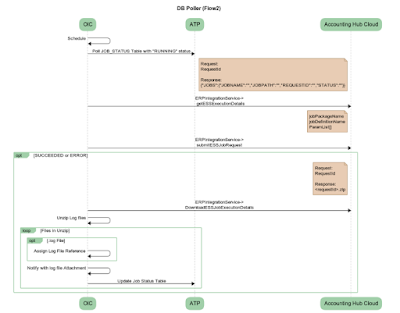





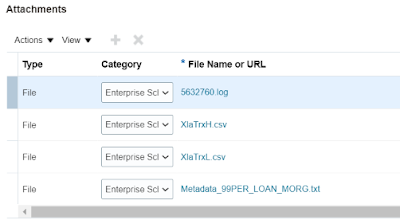




Great blog Kishore.. Amazing level of details..
ReplyDeleteThanks Gaurav
DeleteThis comment has been removed by the author.
ReplyDeleteCloud Accounting
ReplyDeleteVery eloquent, Kishore!
ReplyDeleteThanks for taking time in explaining it in very detailed manner, can you share the sample header, line and configuration files and the OIC iar file
ReplyDeleteSuch a Great blog
ReplyDeleteSAP CPI training Online
Igrowsoft solutions
Automation reduces manual data entry and the potential for human error. This ensures that financial data is accurately transferred between systems, leading to more reliable and trustworthy financial reporting.
ReplyDeleteOracle ERP course in Pakistan
Digital Transformation in India: A Landscape of Growth
ReplyDeleteIndia's business landscape is undergoing a rapid digital transformation. Companies are adopting digital transformation services to optimize operations, enhance customer experience and gain a competitive edge. These services encompass a wide range of solutions ranging from cloud migration and data analytics to mobile app development and automation.
Unlocking Operational Efficiency: The Role of System Integration Services
ReplyDeleteSystem integration services are essential for organizations looking to optimize their IT infrastructure and enhance operational efficiency. These services involve integrating various systems, applications, and technologies to ensure seamless communication and data exchange. Whether it's connecting disparate applications, consolidating data from multiple sources, or integrating IoT devices, system integration enables organizations to streamline workflows and improve decision-making. By leveraging these services, businesses can adapt to changing technology landscapes, enhance collaboration, and drive digital transformation initiatives effectively.
System integration services involve the process of connecting various disparate IT systems and software applications within an organization to ensure seamless communication and data sharing. This involves integrating hardware, software, networking technologies, and other components to create a cohesive and efficient system. System integration aims to streamline operations, improve productivity, enhance data accuracy, and facilitate better decision-making by enabling different systems to work together harmoniously. It often involves tasks such as data migration, application integration, API development, and customization to meet specific business needs. Overall, system integration services play a crucial role in optimizing organizational processes and leveraging technology to achieve strategic goals.
ReplyDeleteIt really highlights how complex transaction systems can be streamlined efficiently with Oracle Integration.
ReplyDeleteFranchise Show Mumbai
Franchise Show Bangaluru
Manual consolidation can be a nightmare for financial services, and this solution solves that beautifully.
ReplyDeleteTrough Screw Conveyor feeder delhi
Micro Batch Feeder delhi
Using ERP Cloud adapters and UCM services simplifies what could otherwise be a tedious process.
ReplyDeleteManual Bag Dumping Station delhi
Warehouse Storage rack Supplier
The automation benefits for different industries, like telecom and insurance, are clearly laid out.
ReplyDeletemezzanine floor Supplier
mobile compactor Supplier
The seamless integration with ERP Cloud helps eliminate manual efforts and improves reporting accuracy.
ReplyDeletefifo flow rack India
heavy duty rack
Oracle’s robust accounting engine and integration capabilities offer great flexibility for businesses.
ReplyDeleteMulti tier rack supplier
Slotted angle rack supplier
It helps integrate diverse source systems effortlessly, which is crucial for large enterprises.
ReplyDeletepallet rack manufacturer delhi
Dust Collector
Oracle Integration really enhances efficiency and reduces the hassle of manual consolidations.
ReplyDeleteFranchise for sale
Franchise Show
"QuickBooks Support Email & Chat Services – Get Expert Help Anytime!
ReplyDelete📞 Call Now: +1 888-329-5476
📧 Email Support | Live Chat Assistance
Reliable & Instant QuickBooks Support at Your Fingertips
Managing finances with QuickBooks can be a breeze—until unexpected issues arise. Whether it's installation errors, bookkeeping challenges, or troubleshooting glitches, Gennie Global Pro provides 24/7 expert QuickBooks support via Email & Live Chat to keep your business running smoothly.
Why Choose Our QuickBooks Support Services?
✅ 24/7 Availability – Get assistance anytime, anywhere.
✅ Certified QuickBooks Experts – Experienced professionals ready to help.
✅ Fast & Efficient Resolutions – Minimize downtime and maximize productivity.
✅ Comprehensive Support – From setup to troubleshooting, we cover it all.
Our QuickBooks Support Covers:
🔹 QuickBooks Installation & Setup
🔹 Software Update & Upgrade Assistance
🔹 Data File Recovery & Backup Solutions
🔹 Banking & Reconciliation Support
🔹 Payroll Processing & Tax Filing Help
🔹 Error Diagnosis & Troubleshooting
🔹 Multi-User & Network Issues Fix
How to Get QuickBooks Support?
📧 Email Support: Get detailed solutions at your convenience.
💬 Live Chat: Instant assistance from certified experts.
📞 Call Us: +1 888-329-5476 for immediate help.
🚀 Don’t Let QuickBooks Issues Slow You Down! Connect with Gennie Global Pro today for hassle-free QuickBooks Support and keep your business finances in check.
🔗 Visit our website for more details Gennie Global Pro"